License your installation
Estimated reading time: 1 minuteThis topic applies to Docker Enterprise.
The Docker Enterprise platform business, including products, customers, and employees, has been acquired by Mirantis, inc., effective 13-November-2019. For more information on the acquisition and how it may affect you and your business, refer to the Docker Enterprise Customer FAQ.
By default, Docker Trusted Registry (DTR) automatically uses the same license file applied to your Universal Control Plane (UCP). In the following scenarios, you need to manually apply a license to your DTR:
- Major version upgrade
- License expiration
Download your license
Visit Docker Hub’s Enterprise Trial page to start your one-month trial. After signing up, you should receive a confirmation email with a link to your subscription page. You can find your License Key in the Resources section of the Docker Enterprise Setup Instructions page.
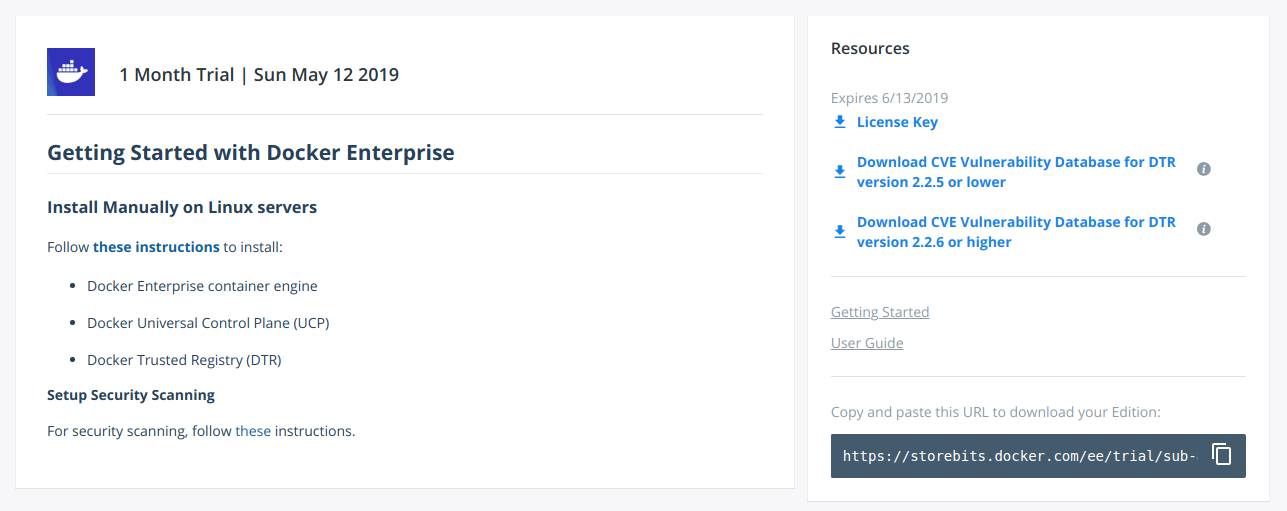
Click “License Key” to download your license.
License your installation
After downloading your license key, navigate to https://<dtr-url> and log in with your credentials.
Select System from the left navigation pane, and click Apply new license to upload your license
key.
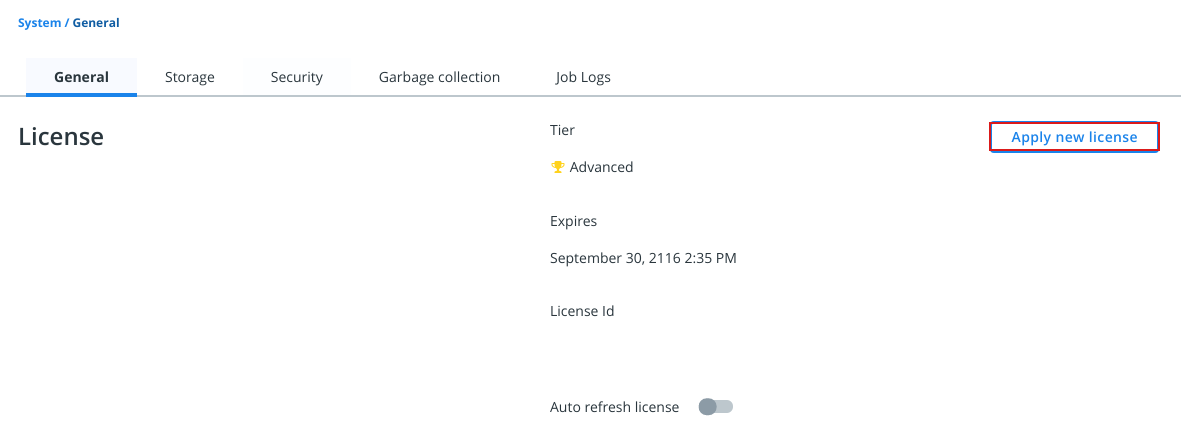
Within System > General under the License section, you should see the tier, date of expiration, and ID for your license.