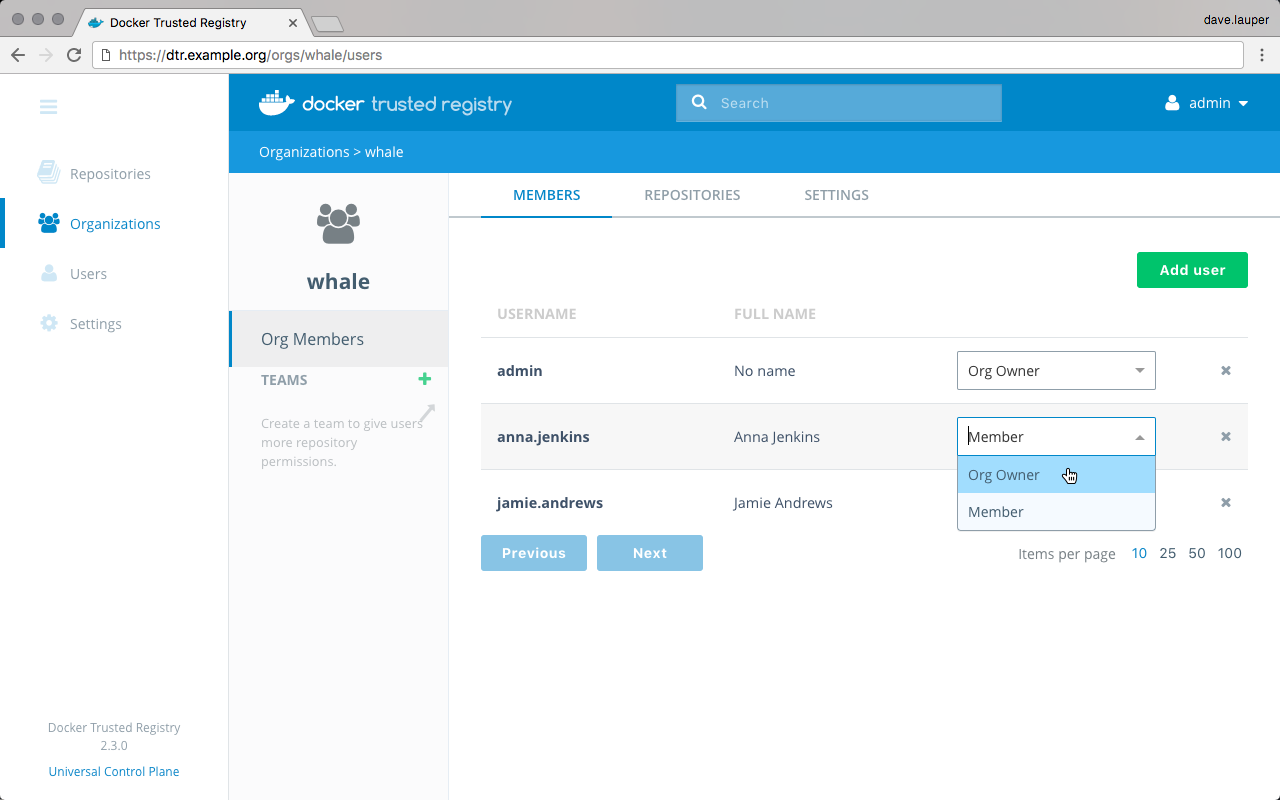Create and manage organizations
Estimated reading time: 1 minuteThis topic applies to Docker Enterprise.
The Docker Enterprise platform business, including products, customers, and employees, has been acquired by Mirantis, inc., effective 13-November-2019. For more information on the acquisition and how it may affect you and your business, refer to the Docker Enterprise Customer FAQ.
When a user creates a repository, only that user has permissions to make changes to the repository.
For team workflows, where multiple users have permissions to manage a set of common repositories, create an organization. By default, DTR has one organization called ‘docker-datacenter’, that is shared between DTR and UCP.
To create a new organization, navigate to the DTR web UI, and go to the Organizations page.
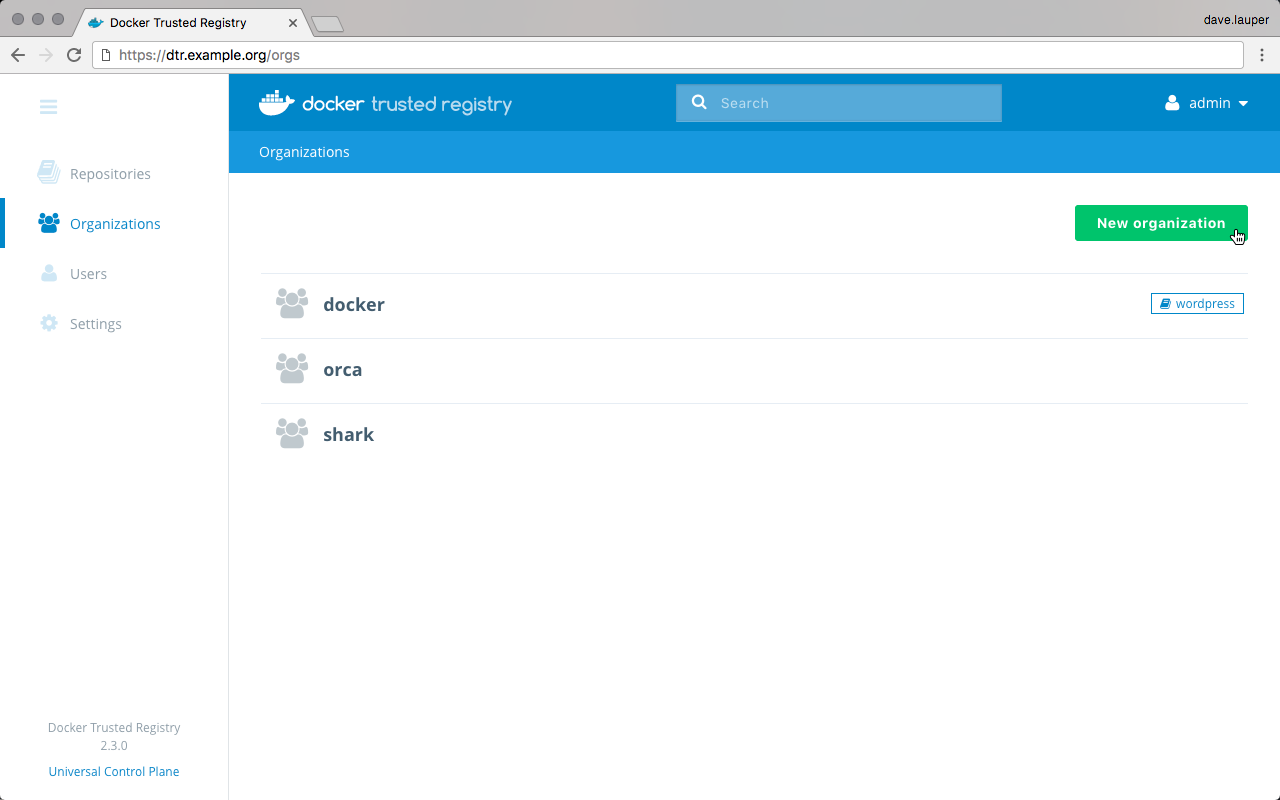
Click the New organization button, and choose a meaningful name for the organization.
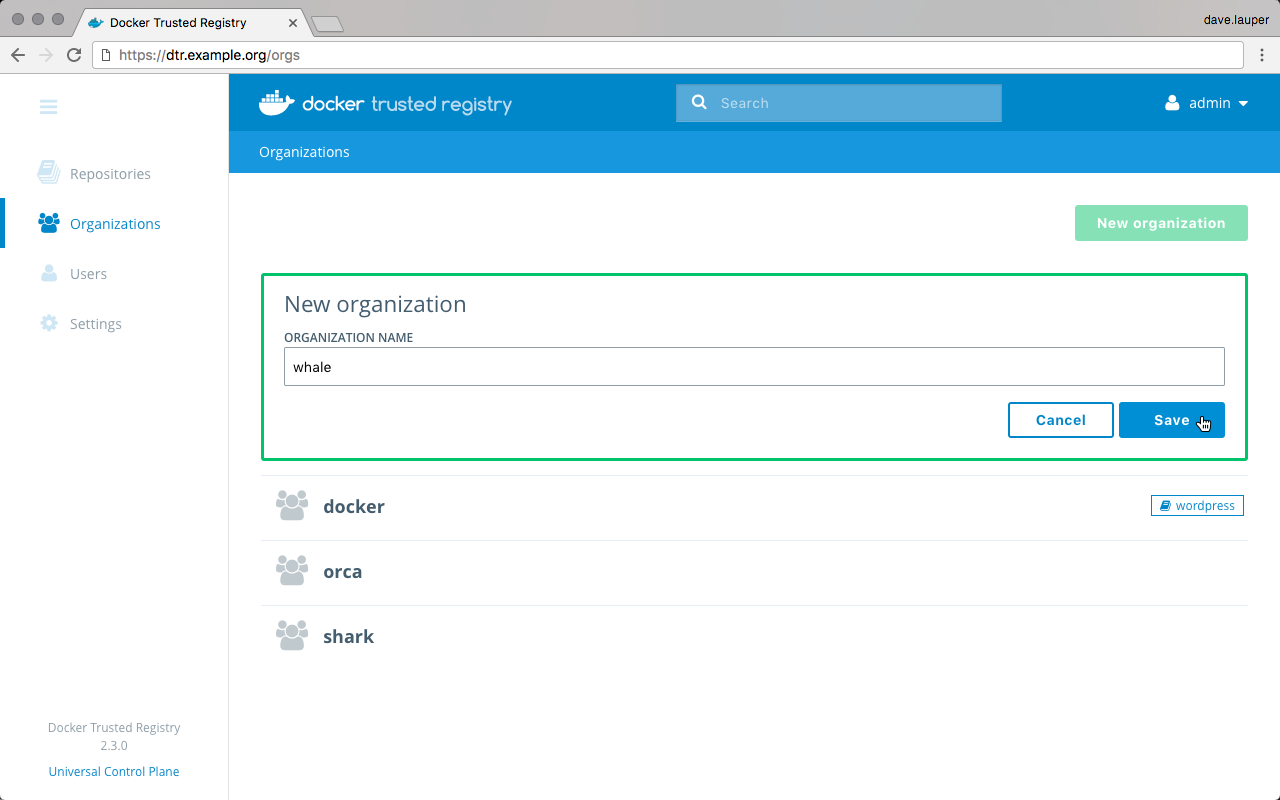
Repositories owned by this organization will contain the organization name, so to pull an image from that repository, you’ll use:
docker pull <dtr-domain-name>/<organization>/<repository>:<tag>
Click Save to create the organization, and then click the organization to define which users are allowed to manage this organization. These users will be able to edit the organization settings, edit all repositories owned by the organization, and define the user permissions for this organization.
For this, click the Add user button, select the users that you want to grant permissions to manage the organization, and click Save. Then change their permissions from ‘Member’ to Org Owner.